On your Windows computer (AutoHotkey doesn’t work on Macs), go to AutoHotkey.com and download the current version. At the time of this writing, the current version is v1.1.32.00
Double-click the downloaded .exe file. Select “Yes” if you are prompted to allow the app to make changes to your device.
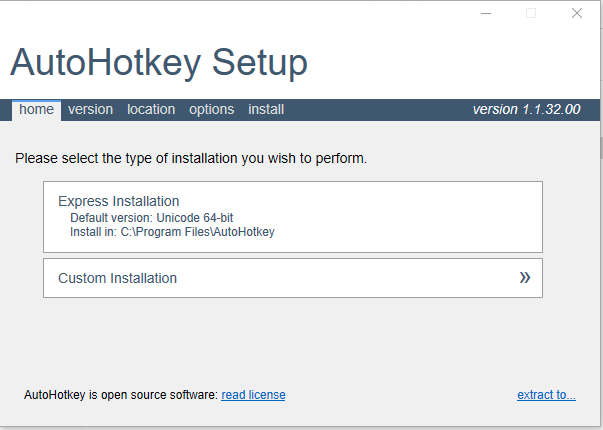
Choose “Express Installation.”
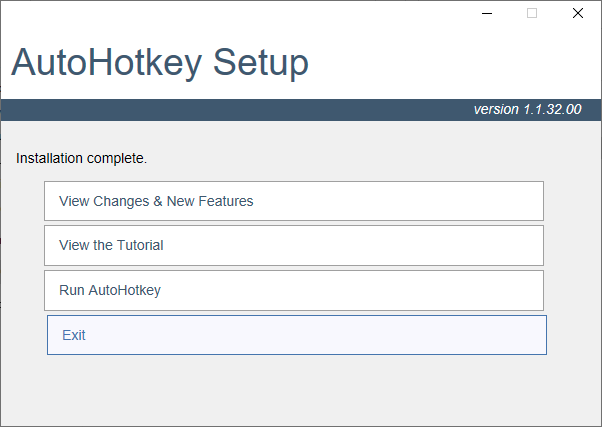
Once the installation completes, select “Exit.”
Create and Run an AutoHotkey Script
Right click on the Desktop, hover over “New” and select “AutoHotkey Script.” Right click on the new file and select “Edit Script” to open the file in Notepad.
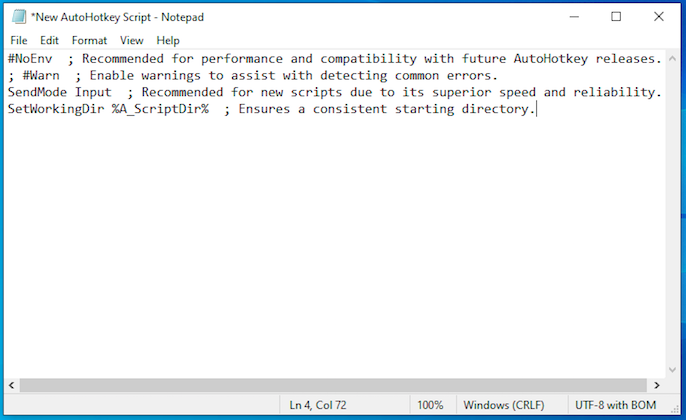
NoEnv ; Recommended for performance and compatibility with future AutoHotkey releases. ; #Warn ; Enable warnings to assist with detecting common errors. SendMode Input ; Recommended for new scripts due to its superior speed and reliability. SetWorkingDir %A_ScriptDir% ; Ensures a consistent starting directory.
When you open the file in Notepad, the script will already have a few lines included at the top. It’s ok to leave them there.
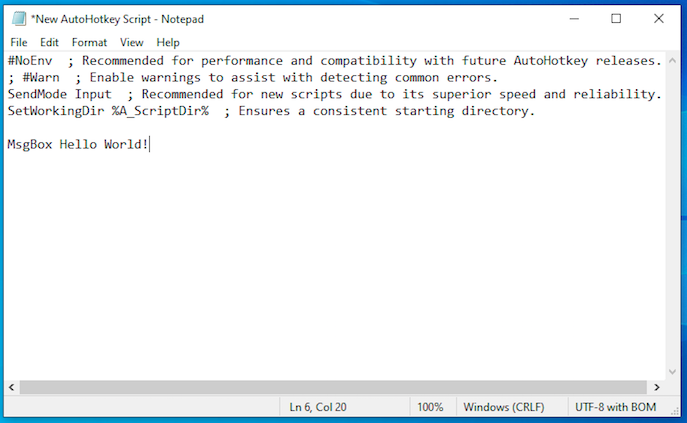
Add the following line to the script, then save and exit the file.
MsgBox Hello World
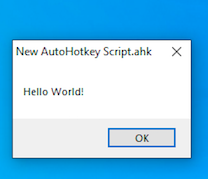
Double click the file to run the script. The message, “Hello World!” should pop up. Congratulations, you have written your first AutoHotkey script!